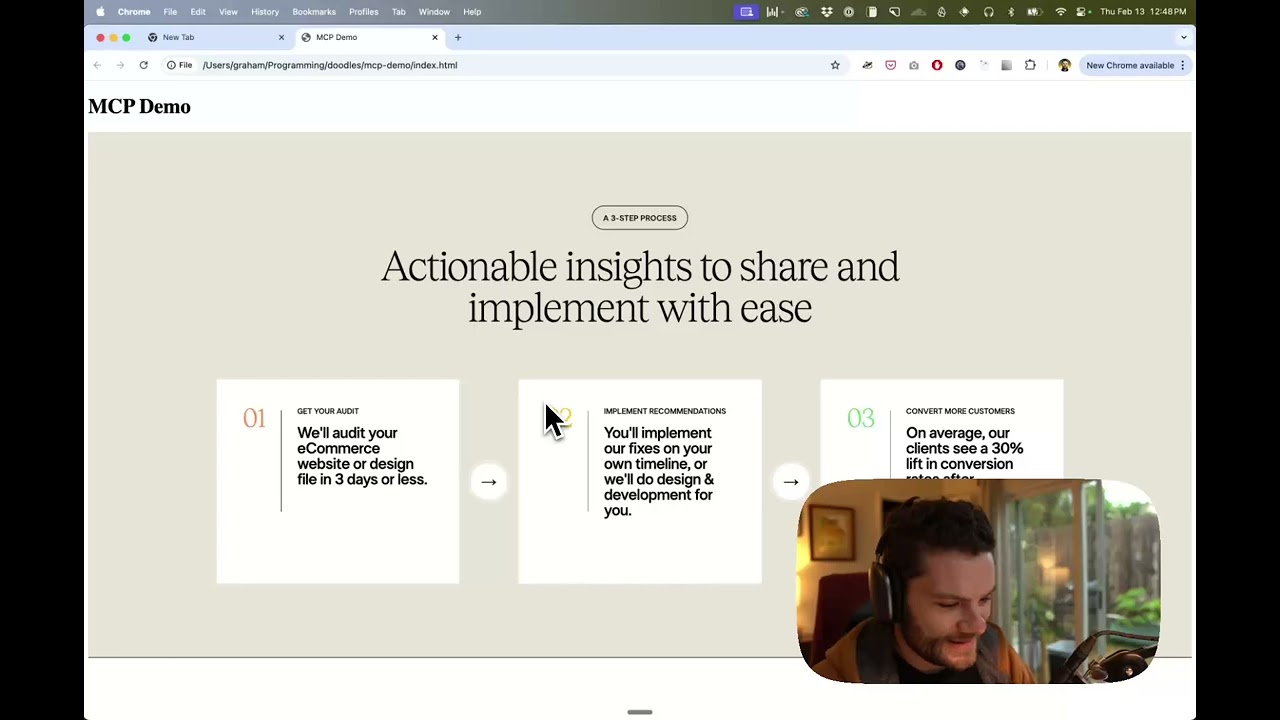Figma
by GLips
Figma-Context-MCP is a Model Context Protocol (MCP) server that provides Figma layout information to AI coding agents. It bridges design and development by enabling AI tools to directly access and interpret Figma design data for more accurate and efficient code generation.
Figma Overview
Figma-Context-MCP Project Summary
What is Figma-Context-MCP?
Figma-Context-MCP is a Model Context Protocol (MCP) server designed to provide Figma layout information to AI coding agents, specifically Cursor. It acts as a bridge, allowing AI tools to directly access and interpret Figma design data for more accurate and efficient code generation.
How to use Figma-Context-MCP?
To use Figma-Context-MCP, you need to configure it within your code editor or AI client that supports MCP servers. This typically involves adding a JSON configuration snippet to your settings, specifying the command to run the figma-developer-mcp server and providing your Figma API key. Once configured, you can paste a link to a Figma file, frame, or group into your IDE's chat (e.g., Cursor's agent mode) and ask the AI to perform actions based on the design data. The server will fetch, simplify, and translate the relevant Figma API response for the AI.
Key Features of Figma-Context-MCP
- Figma Integration: Provides direct access to Figma file data for AI coding agents.
- Model Context Protocol (MCP) Server: Built on the MCP standard for interoperability with AI tools.
- Context Simplification: Simplifies and translates Figma API responses to provide only the most relevant layout and styling information to the AI model, improving accuracy.
- Cursor Optimization: Specifically designed to enhance the performance of Cursor in one-shot design implementation.
- Cross-Platform Compatibility: Configuration instructions provided for MacOS/Linux and Windows.
Use Cases of Figma-Context-MCP
- One-Shot Design Implementation: Enables AI coding agents like Cursor to accurately implement designs from Figma files in a single attempt.
- Accelerated UI Development: Speeds up the process of converting design mockups into functional code.
- Improved AI Accuracy: By providing relevant and simplified context, it helps AI models generate more accurate and pertinent code.
- Seamless Design-to-Code Workflow: Bridges the gap between design and development by giving AI direct access to design specifications.
FAQ about Figma-Context-MCP
- What is an MCP server? An MCP (Model Context Protocol) server is a component that provides contextual information to AI models, helping them understand and respond to specific queries more effectively.
- Why is this better than pasting screenshots? Pasting screenshots only provides a visual representation. Figma-Context-MCP provides structured design data, allowing the AI to understand the layout, styling, and components accurately, leading to much better code generation.
- Do I need a Figma API key? Yes, a Figma API key is required to allow the MCP server to access your Figma files. Instructions for generating one are provided in the documentation.
- Can I use this with other AI coding agents? While specifically optimized for Cursor, it is built on the Model Context Protocol, which suggests potential compatibility with other AI tools that adhere to the same protocol.
- Where can I find more information? More detailed documentation and quickstart guides are available on the Framelink website.
Figma's README
Give Cursor and other AI-powered coding tools access to your Figma files with this Model Context Protocol server.
When Cursor has access to Figma design data, it's way better at one-shotting designs accurately than alternative approaches like pasting screenshots.
Demo
Watch a demo of building a UI in Cursor with Figma design data
How it works
- Open your IDE's chat (e.g. agent mode in Cursor).
- Paste a link to a Figma file, frame, or group.
- Ask Cursor to do something with the Figma file—e.g. implement the design.
- Cursor will fetch the relevant metadata from Figma and use it to write your code.
This MCP server is specifically designed for use with Cursor. Before responding with context from the Figma API, it simplifies and translates the response so only the most relevant layout and styling information is provided to the model.
Reducing the amount of context provided to the model helps make the AI more accurate and the responses more relevant.
Getting Started
Many code editors and other AI clients use a configuration file to manage MCP servers.
The figma-developer-mcp server can be configured by adding the following to your configuration file.
NOTE: You will need to create a Figma access token to use this server. Instructions on how to create a Figma API access token can be found here.
MacOS / Linux
{
"mcpServers": {
"Framelink Figma MCP": {
"command": "npx",
"args": ["-y", "figma-developer-mcp", "--figma-api-key=YOUR-KEY", "--stdio"]
}
}
}
Windows
{
"mcpServers": {
"Framelink Figma MCP": {
"command": "cmd",
"args": ["/c", "npx", "-y", "figma-developer-mcp", "--figma-api-key=YOUR-KEY", "--stdio"]
}
}
}
Or you can set FIGMA_API_KEY and PORT in the env field.
If you need more information on how to configure the Framelink Figma MCP server, see the Framelink docs.
Star History
Learn More
The Framelink Figma MCP server is simple but powerful. Get the most out of it by learning more at the Framelink site.
Sponsors
🥇 Gold Sponsors
🥈 Silver Sponsors
🥉 Bronze Sponsors
😻 Smaller Backers
Figma Reviews
Login Required
Please log in to share your review and rating for this MCP.
Related MCP Servers
Discover more MCP servers with similar functionality and use cases
LibreChat
Clientby danny-avila
Provides a customizable ChatGPT‑like web UI that integrates dozens of AI models, agents, code execution, image generation, web search, speech capabilities, and secure multi‑user authentication, all open‑source and ready for self‑hosting.
Blender
by ahujasid
BlenderMCP integrates Blender with Claude AI via the Model Context Protocol (MCP), enabling AI-driven 3D scene creation, modeling, and manipulation. This project allows users to control Blender directly through natural language prompts, streamlining the 3D design workflow.
Pydantic AI
by pydantic
Enables building production‑grade generative AI applications using Pydantic validation, offering a FastAPI‑like developer experience.
Mcp Use
Clientby mcp-use
Easily create and interact with MCP servers using custom agents, supporting any LLM with tool calling and offering multi‑server, sandboxed, and streaming capabilities.
Talk To Figma
by sonnylazuardi
This project implements a Model Context Protocol (MCP) integration between Cursor AI and Figma, allowing Cursor to communicate with Figma for reading designs and modifying them programmatically.
WhatsApp MCP Server
by lharries
WhatsApp MCP Server is a Model Context Protocol (MCP) server for WhatsApp that allows users to search, read, and send WhatsApp messages (including media) through AI models like Claude. It connects directly to your personal WhatsApp account via the WhatsApp web multi-device API and stores messages locally in a SQLite database.
GitMCP
by idosal
GitMCP is a free, open-source remote Model Context Protocol (MCP) server that transforms any GitHub project into a documentation hub, enabling AI tools to access up-to-date documentation and code directly from the source to eliminate "code hallucinations."
Discord
Officialby Klavis-AI
Klavis AI provides open-source Multi-platform Control Protocol (MCP) integrations and a hosted API for AI applications. It simplifies connecting AI to various third-party services by managing secure MCP servers and authentication.
Markdownify
by zcaceres
Markdownify is a Model Context Protocol (MCP) server that converts various file types and web content to Markdown format, providing tools to transform PDFs, images, audio files, web pages, and more into easily readable and shareable Markdown text.